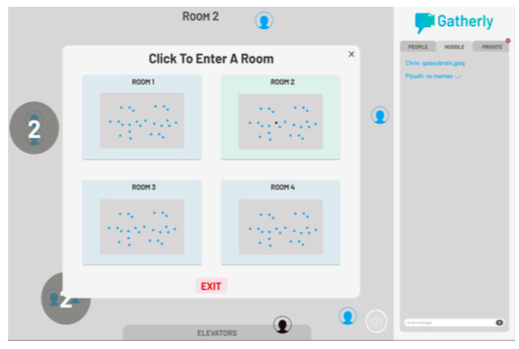Facilitating an online participation-rich workshop in Gatherly
Earlier this month, the folks at Gatherly kindly invited me to host an event of my choosing for their clients and potential users. I decided to facilitate an online workshop in Gatherly that took full advantage of the platform. This coming June will mark my 30th year of designing and facilitating participant-driven and participation-rich meetings. So I designed the workshop as an “Ask Adrian Anything” about meeting design and facilitation.
I’ve shared the why? and the details of how I typically run this format here. In this post, I cover the additions I made, issues that arose, my impressions, and the feedback the workshop received.
An experiment: I try something I’ve never done before!
I like the Gatherly platform and have reviewed it a couple of times (1, 2). Gatherly’s best feature, in my opinion, is its user interface for online social interaction. The platform uses a birds-eye view of rooms (there can be more than one of them on different “floors”). Each participant is shown as a named icon. Deciding to talk with someone is as easy as clicking on their icon, which moves you to their position in the room and puts you in video chat. The two of you then form a “huddle”, shown as a circle with the number of people talking at its center.
Moving your mouse cursor over a huddle shows you the names of the people there. Others can join a huddle by clicking on it; you can leave a huddle at any time by clicking on the floor outside it. Gatherly currently supports huddles of up to fifteen people.
Because Gatherly allows you to see where people are in a room, it can support a fundamental technique I use at almost all in-person events I design and facilitate: body voting, aka human spectrograms.
So I was excited to see whether I could implement body voting online, something I’d never tried before.
Incorporating body voting experiences into the workshop
I ended up incorporating four body voting experiences into the workshop:
- “How did I get here?” (run in trios)
- “If this workshop was really great for you, what one thing would you want to learn about/discuss/happen?” (run in pairs)
- “Where do you live?” (See the map we used below.)
- “What industry/job role fits you best?” (See the floor plan we used below.)
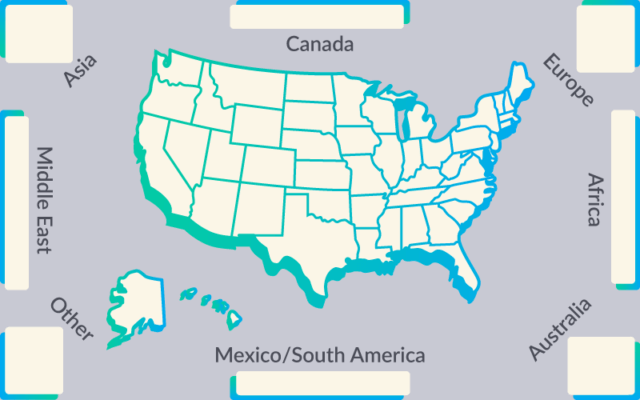
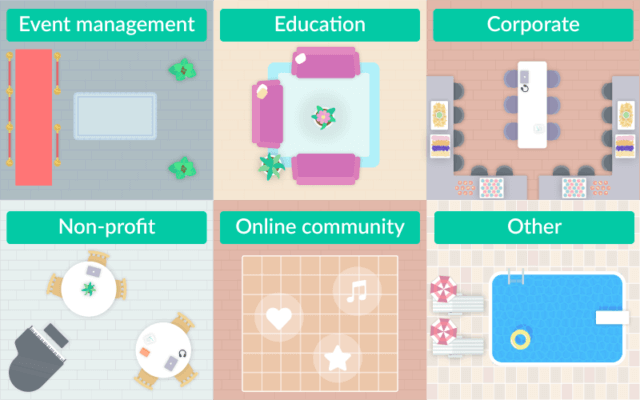
Read on to find out how I implemented these exercises in Gatherly and how they worked out.
Designing an online workshop in Gatherly
The first decision we had to make was how long the workshop should run. Since the event was participant-driven, the Gatherly staff and I agreed to let it run as long as it seemed people wanted, with a 2½ hour limit.
Up until now, I have used Gatherly as a pure platform for online socials. For this workshop — indeed for any workshop — I needed to provide separate whole-group-together and small-group-work environments. Just like every other meeting platform, Gatherly has developed a broadcast/stage mode (see the first image in this post), where one or more speakers can broadcast to everyone else. When you start a Gatherly broadcast, the room map is still visible but huddles are disabled.
So in this workshop, we frequently switched between broadcast and map (huddle) modes. In broadcast mode, I provided short segments of content and instructions for upcoming group work. We also used broadcast mode for fishbowl discussions and the core “Ask Adrian Anything” session.
All meeting platforms that have a small-group/breakout mode pose a communication problem for the meeting host or facilitator. Small groups meet via video chat, so messages from the meeting host to everyone can’t be sent through audio — the standard communication mode when in broadcast.
In Gatherly, the tool I had to address this issue was text chat. I asked everyone to select the Event chat option (the red Event button in the first image in this post) and to monitor text chat for exercise instructions during their huddle small group work. I also asked participants to also use text chat for important issues, so this communication channel wouldn’t be filled with distracting messages.
Leading folks through small group work in Gatherly
Before the workshop, I prepared a text document with step-by-step instructions needed to lead participants through all the exercises I had planned.
Here’s a sample:
For each small group exercise, I did the following:
- In broadcast mode, verbally explain and go through the exercise steps.
- Switch to map mode. Cut and paste each prepared prompt into the Event text chat at the appropriate time.
- Provide a final prompt that we’d be returning to broadcast mode.
- Switch back to broadcast mode.
Once I’d practiced this flow beforehand for a while, it was easy to run.
Using raise hands during the workshop
I chose to use Gatherly’s raise hands tool in a couple of ways during the workshop.
- During the geographical map and industry/role body voting exercises, I asked people who lived outside the United States, or who placed themselves in the “Other” area of the industry/role floor map to raise their hands. When you do this in Gatherly, your name rises to the top of the participant list, so you’re easy to spot. In broadcast mode, we brought these folks briefly onto the stage and asked them to share their name and where they lived/their role. This is analogous to walking around and interviewing such individuals at in-person meetings. Recognizing people who are a little outside the main group’s geographical focus/job descriptions is interesting and helps to bring them into the group.
- During fishbowl-based group discussions, including the Ask Adrian Anything segment, we asked people to raise their hands if they had a question or wanted to add their voice to a current conversation. Only Gatherly admins can remove people from the stage, so we asked people to lower their hands when they wanted to leave the current discussion.
A major issue that arose during the workshop
While facilitating this online workshop in Gatherly, I made heavy use of Gatherly’s broadcast mode for the first time. Unfortunately, the broadcast mode did not work reliably for some people. At times, the video stream for some participants on stage (including me) was blank. When this happened to me, I wasn’t aware of it since my screen showed my own camera-direct video, and I was only made aware of the problem through text chat.
I’d seen this problem while testing the workshop platform beforehand, using two computers in my office on different ISPs and networks to join the session. At the time I assumed it was a temporary glitch or technical issue involving the OS/Chrome version used by one of my machines. This turned out not to be the case. Most people showed up fine, but functionality like this — a basic feature of pretty much every meeting platform these days — should be rock solid. (I’ve never seen this happen on Zoom, for example.)
Given that I’ve found the video chat provided in huddles (map mode) by Gatherly to be more reliable than any other platform I’ve tried, this deficiency is puzzling. I hope it’s eliminated soon.
My thoughts and impressions of the workshop
Almost everyone stayed for the whole workshop!
I had no idea who would show up for the workshop or how long it would run. When we did the geographical map exercise, a substantial proportion of participants were from outside the US, which I did not expect. But what really surprised me was that almost everyone stayed for two hours, until after the Ask Adrian Session was over. (And a few people shared at the start that they weren’t going to be able to stay the whole time.)
Perhaps I shouldn’t be surprised. I’ve found that when you create meetings that allow and support engagement at any time on participants’ terms, people stick around.
A small group remained for informal discussion and feedback, and we reluctantly wound up when we reached our 2½ hour hard limit.
Guiding participants through small group activities
Before the workshop, I wondered how well using text chat to prompt small group activities would work. Would participants, busily engaged with each other, follow the prompts? (This can be a problem when in person too, but it’s easier to see when it’s happening.)
I needn’t have worried. Participants responded to my directions to form groups of various sizes much more quickly than I expected. In fact, they divided into groups of the right size faster than in an in-person workshop! The Gatherly birds-eye view of everyone in the room, plus the displayed count of each huddle size makes it easy to see who’s not yet in a group, and which groups are too large or too small.
Feedback on the workshop
The Gatherly staff were impressed that so many people stayed so long, (and I was pleased)!
Several people commented that although they could not see me during portions of the broadcast segments, my audio feed was all they needed to stay engaged. Yes, it’s nice to see people at online meetings. But it’s worth remembering that for those who aren’t hearing impaired, audio beats video every time.
The small group exercises were popular. And people thanked me for showing the value of what we did, not only by experiencing it but also by learning how to facilitate the formats for their own communities.
Conclusions
I learned that I can successfully run body voting online, at least on Gatherly. (Wonder will probably work too.) Body voting is perhaps the best way for a group to quickly learn important information about who’s present. To have this capability online is valuable. (See my book The Power of Participation to learn more about body voting.)
One suggestion I have for Gatherly to improve its product is to provide a better way for meeting hosts to broadcast instructions when participants are in huddles. This could be done with text messages that are displayed more prominently than at present to all huddle members.
Would I facilitate an online workshop in Gatherly again? Absolutely! (As long as the broadcast video problem is fixed.)

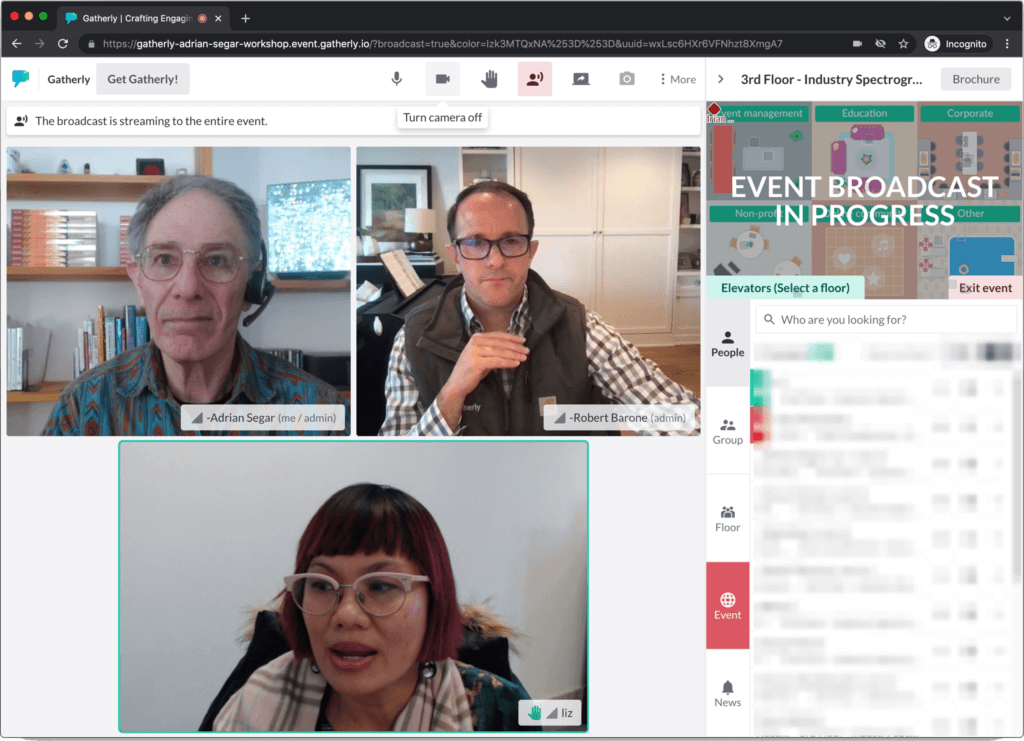
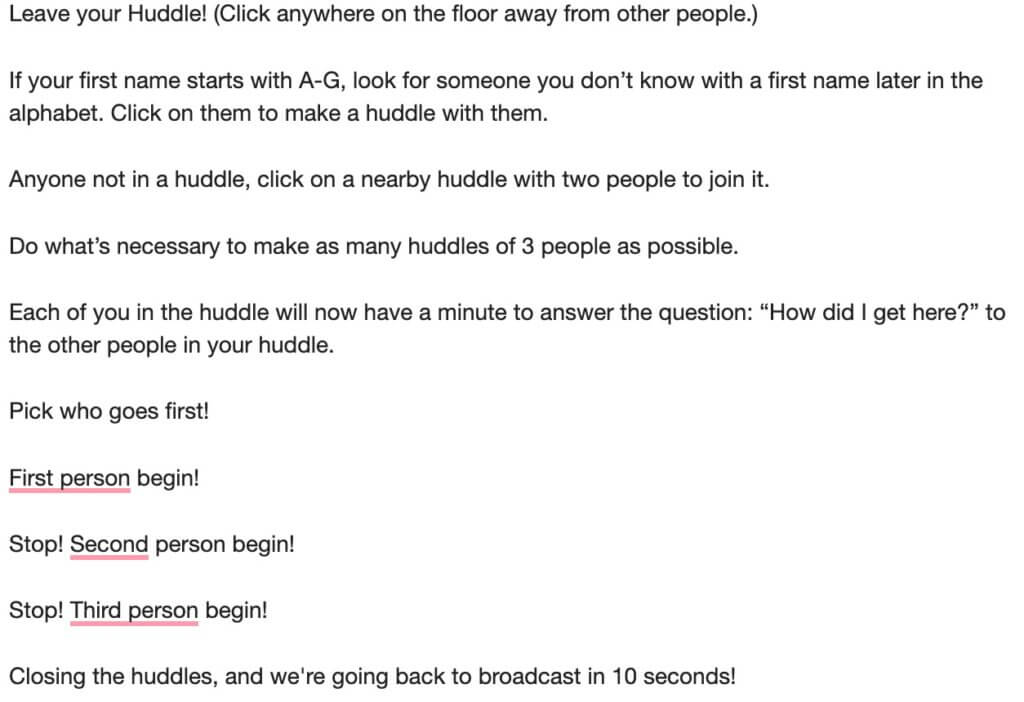
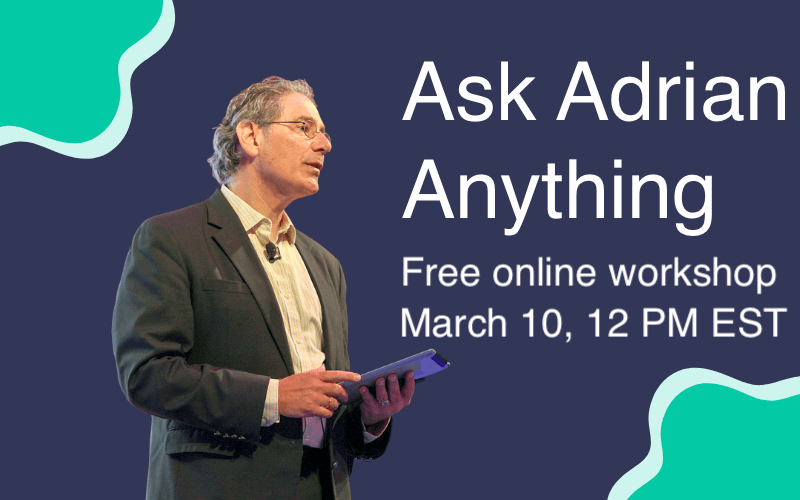
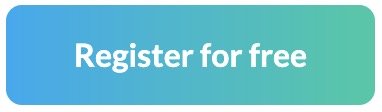
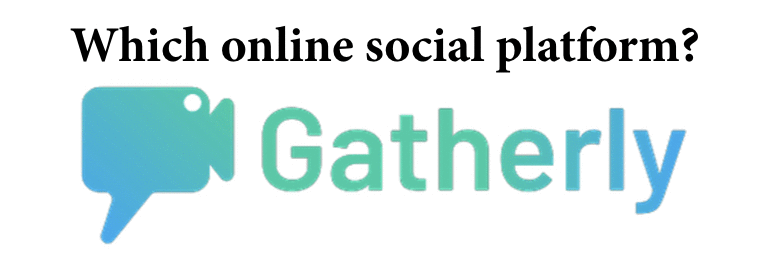 I first reviewed (
I first reviewed (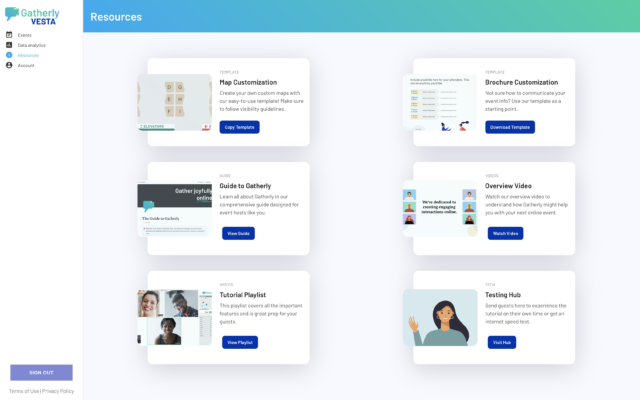
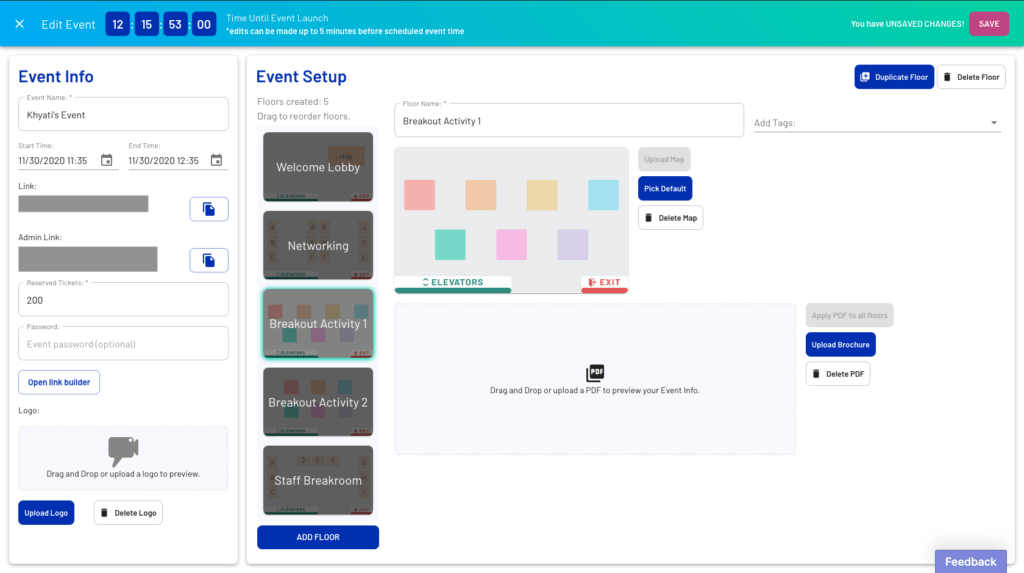
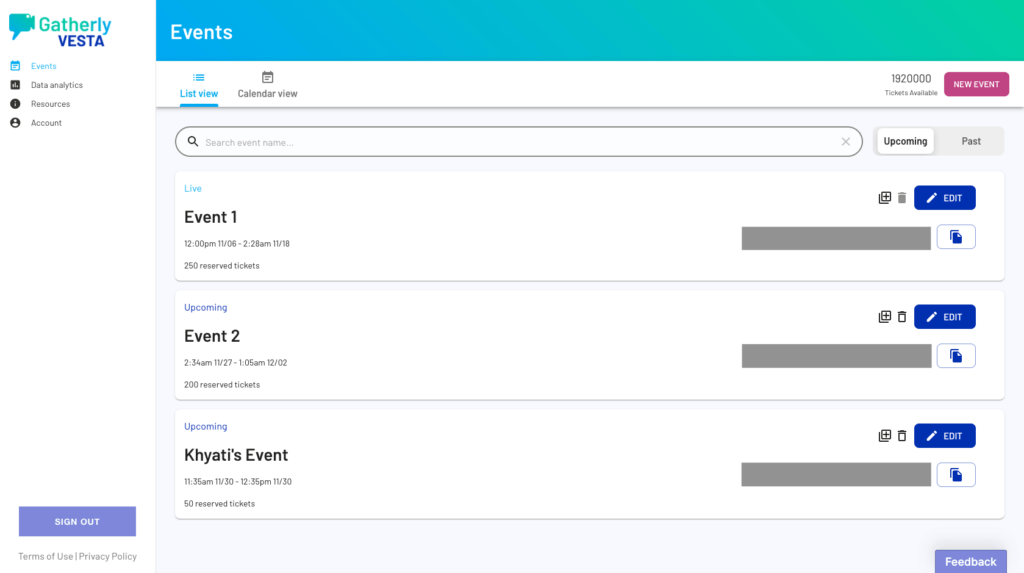
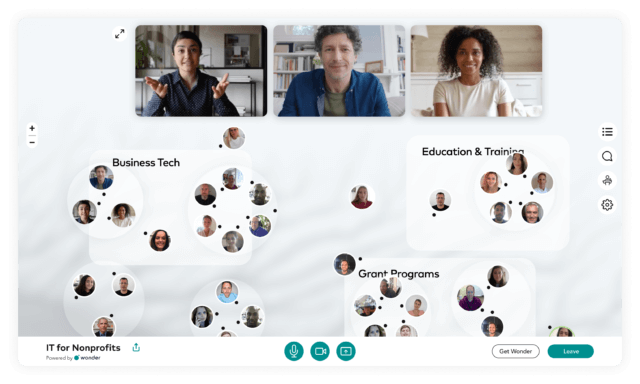
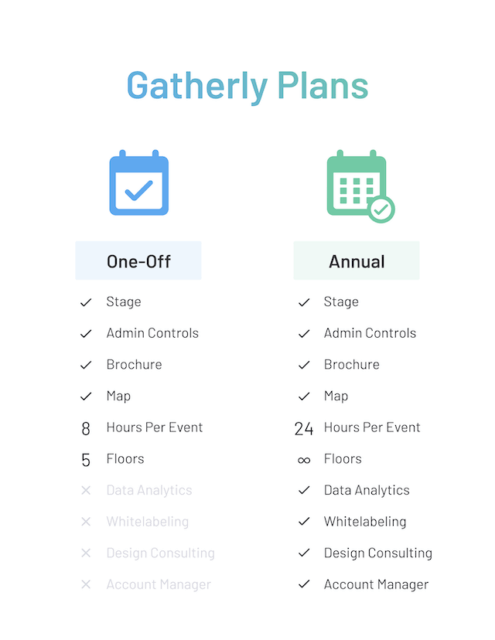
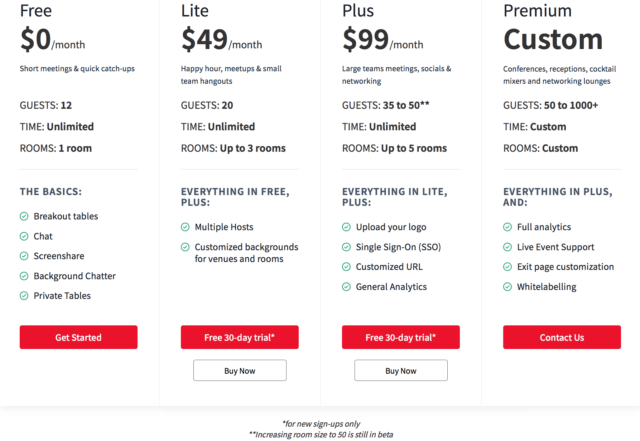
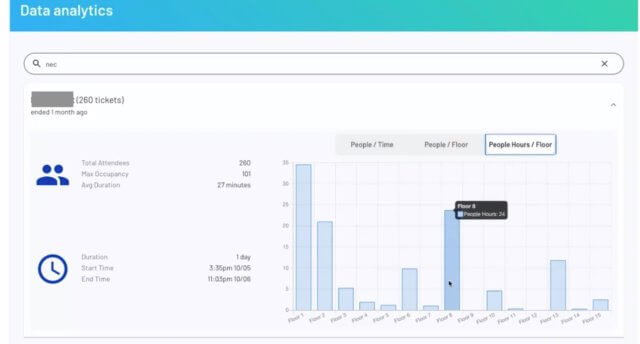
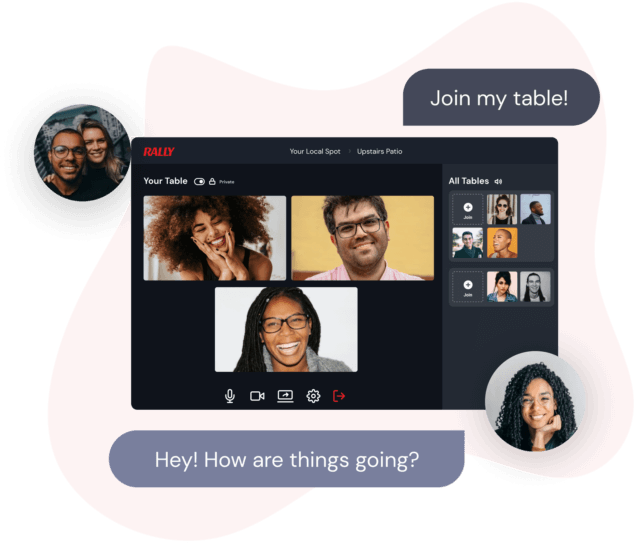 Adding to my reports on
Adding to my reports on 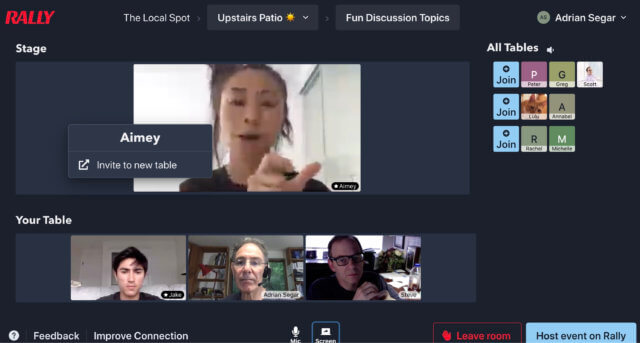
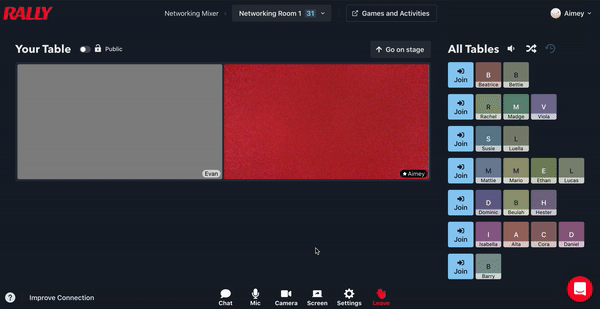
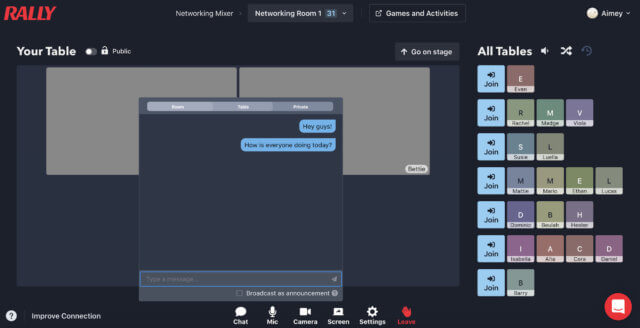
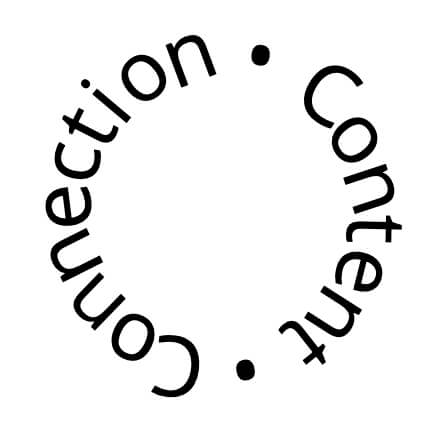 How can we entwine content and connection during an online conference?
How can we entwine content and connection during an online conference?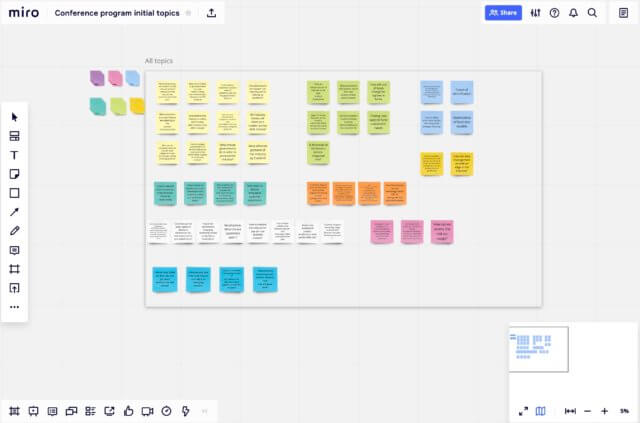
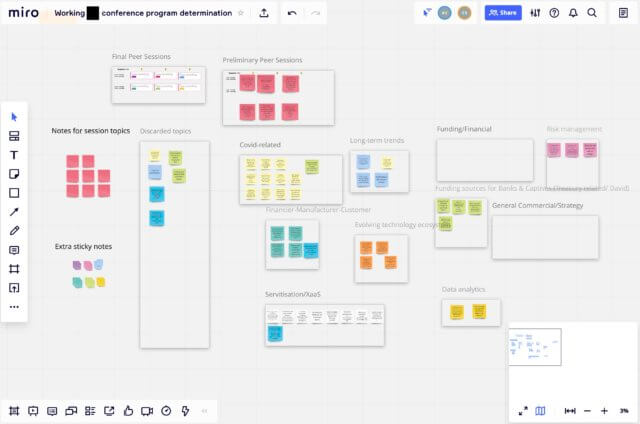 Day 2
Day 2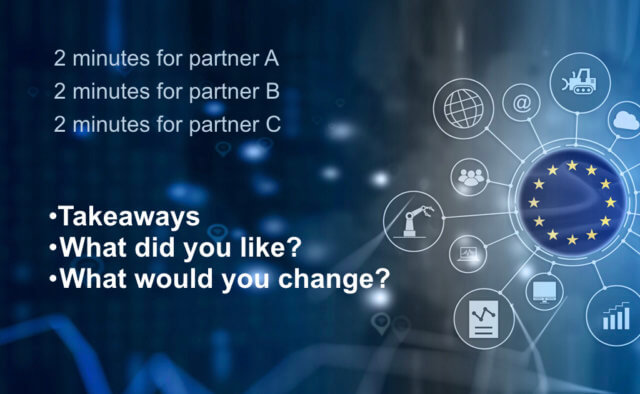
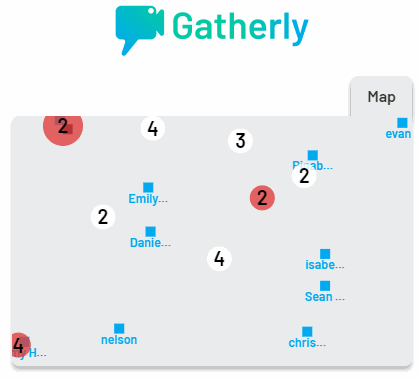 If you can’t hang out with people in person, how can you best meet up with your tribe online? That’s the selling proposition for a host of new platforms that have sprung up over the last few months: creating a compelling online incarnation of the traditional conference socials we all know and love (or hate). Last week I got to try out a couple of these new platforms, so I thought I’d write a
If you can’t hang out with people in person, how can you best meet up with your tribe online? That’s the selling proposition for a host of new platforms that have sprung up over the last few months: creating a compelling online incarnation of the traditional conference socials we all know and love (or hate). Last week I got to try out a couple of these new platforms, so I thought I’d write a 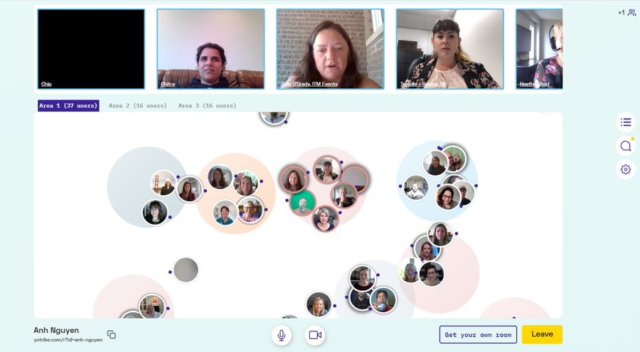 When you join a social on one of these platforms, you find yourself as an name or photo on the map. You move around the map by simply clicking where you want to go.
When you join a social on one of these platforms, you find yourself as an name or photo on the map. You move around the map by simply clicking where you want to go.