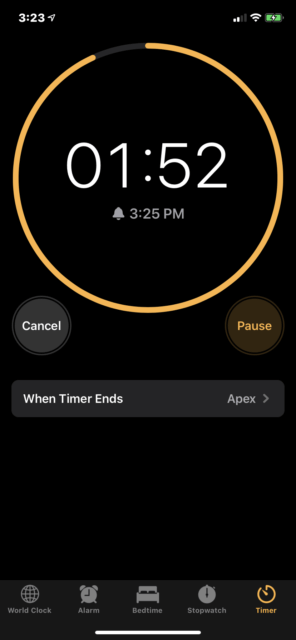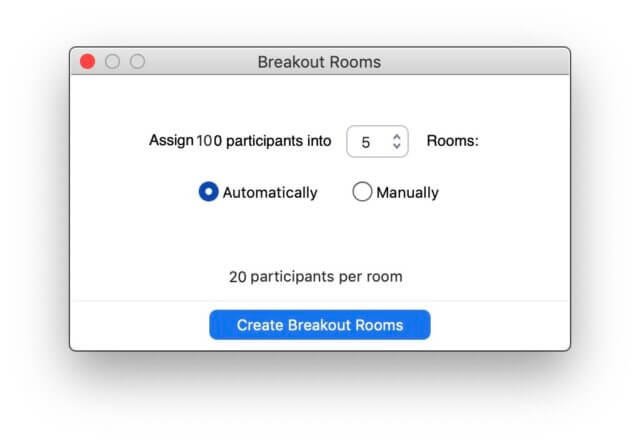How to stay on time at online meetings
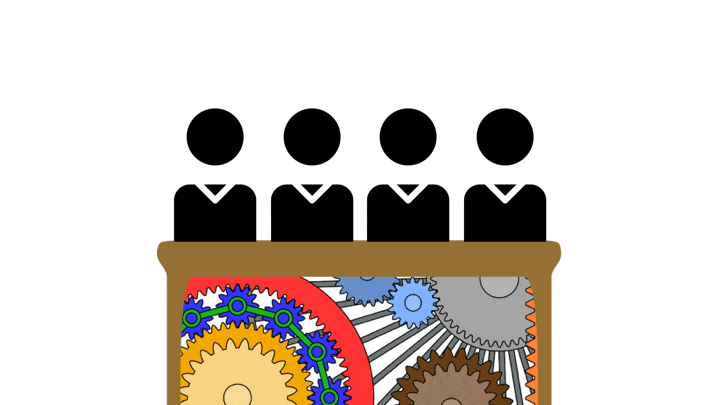
Before the online meeting starts
Set expectations
Apart from those rare meetings that are ritual courtly dances with every step minutely choreographed, what happens at a meeting is unpredictable to some degree.
Ideally, the only unpredictable parts should be when you’re doing useful work, like sharing ideas, discussing options, making decisions, etc. And setting expectations for the meeting before it starts is key to minimizing the time-wasting behavior that we’ve all experienced during meetings.
You have two tools to set meeting expectations: creating agreements and the meeting agenda.
Creating agreements
I’ve facilitated meetings for decades. In my experience, the best way to reliably improve a meeting is to create and (gently) enforce agreements about how participants act there. Consensual group norms generate powerful motivation to keep meetings running smoothly and productively while discouraging unruly behavior. I’ve found that having an appropriate set of agreements eliminates the vast majority of common problems. And if someone still goes down an irrelevant conversational rabbit hole, interrupts others, or talks too much, it’s much easier to lightly redirect them.
Agreements can either be communicated before the meeting or at the start. While there’s no single set of agreements that’s optimum for every meeting, some base agreements should be familiar to anyone who regularly meets online. For example:
- Join the meeting on time, ready to participate. (Tip: Here’s how to start online meetings on time.)
- Mute your microphone unless you wish to speak.
- Signal via a pre-agreed protocol when you want to say something, e.g., by raising your hand (literally or via a platform mechanism like Zoom’s “Raise Hand”), or via text chat.
- If you’ve joined by phone, say your name before speaking.
Additional agreements
Additional agreements that are generally helpful include:
- Commit to being present at the meeting unless an emergency occurs.
- Don’t interrupt. Instead, use an agreed process to indicate you want to speak.
- Follow the group’s discussion and decision processes.
- Respect agreed time limits on speaking.
- Support the meeting’s scheduled ending time.
Besides meeting-wide agreements, agreements about processes you will use during the meeting are very important. Create agreement and a clear understanding of how participants will:
- take turns to speak;
- discuss issues; and
- make decisions.
The processes to use depend on the meeting’s goals (see agenda) and implicit or explicit power differentials between attendees. For example, you’ll use different procedures if a decision is going to be made by consensus, majority vote, or the presiding CEO. I’ve included some examples below.
Whatever processes you chose, be sure to explain how they work either before or at the start of the meeting. Make sure that all supporting technology, such as an on-screen timer, is available and there’s someone responsible for running it.
Providing an agenda in advance
An agenda is a vital tool for staying on time at online meetings, in fact at any meeting. Providing participants with a clear, detailed agenda in advance is respectful and smart. “In advance” doesn’t mean five minutes before the meeting. It means giving attendees enough time to read and review beforehand. This allows people to formulate questions, ideas, and positions on agenda items beforehand, saving time during the meeting. Whenever possible, include participants’ input into the agenda by distributing a draft with a deadline for questions, corrections, and additions for a final agenda before the meeting.
Timed agendas are very helpful for staying on time. Even if it turns out the written times can’t be fully adhered to, they give attendees an idea of what’s expected and make it easier to reschedule upcoming agenda items on the fly.
Be clear about who is running the meeting. Online meetings often need various kinds of support. Be sure everyone knows their responsibilities for note-taking, setting up breakout groups, displaying visual aids, polling, monitoring text chat for questions or requests to speak, maintaining time agreements, etc.
Occasionally, an itemized agenda is impracticable because the meeting is preliminary and exploratory: for example, a group meeting for the first time to discuss a possible collaboration. Even under these circumstances, be sure you circulate a brief description of the meeting goals and a start and end time.
During the online meeting
First, start on time! Here’s how to do this.
Check that everyone involved with meeting tasks and support — facilitation, note-taking, setting up breakout groups, displaying visual aids, polling, monitoring text chat for questions or requests to speak, maintaining time agreements, etc. — is present and ready to do their work. If the meeting is large, a backchannel for these folks to communicate, like Slack, can be very helpful.
Online discussions can often become messy, with people interrupting, taking up too much time, or going off-topic. To avoid this:
- use one of these procedures to determine who speaks next.
- gently enforce time limits for speakers. I use an on-screen timer program, ManyCam, but low-tech solutions such as a timekeeper displaying their phone’s countdown timer work too.
- use an online fishbowl or fishbowl sandwich to control the discussion. (If your meeting is purely discussion, you can employ a dedicated fishbowl platform like Stooa).
Expect to readjust your schedule during the meeting
If you haven’t supplied a timed agenda, it’s important for the meeting leader to share their thoughts on how the group will use the time available. Since it’s rare to precisely follow such plans, regularly recalculate the time allotments as the meeting proceeds, and update/consult with participants on any changes you think you’ll need to make.
If you complete the meeting agenda ahead of schedule, end it early! No one will complain. 😀
Finally, end on time! It sometimes becomes clear during a meeting that the agenda scope was unrealistic. More time is needed to satisfy the meeting’s goals. Asking to extend the meeting duration may be an option, but don’t just keep going. Instead, before the meeting is scheduled to end, estimate how much longer is needed and poll attendees to see if they can stay. Respect their responses and proceed appropriately. Options include:
- Continue for an additional agreed-upon time (which you may need to negotiate).
- Continue without one or more participants if you can still achieve your meeting goals despite their absence.
- Schedule another meeting to finish what’s been started.
Conclusion
It’s important to stay on time at online meetings. Yes, running late inconveniences everyone attending, and some people may have to leave on time, with the consequent loss of their contributions and involvement. In addition, every corporate or community meeting that runs late reinforces the all-too-common dysfunctional cultural norm that all meetings will overrun. The resulting psychological, and emotional burden imposed on attendees who routinely experience losing control of their time is high.
Hopefully, these ideas will help you and your colleagues stay on time at online meetings. Do you have further suggestions? I’d love to hear them in the comments below!


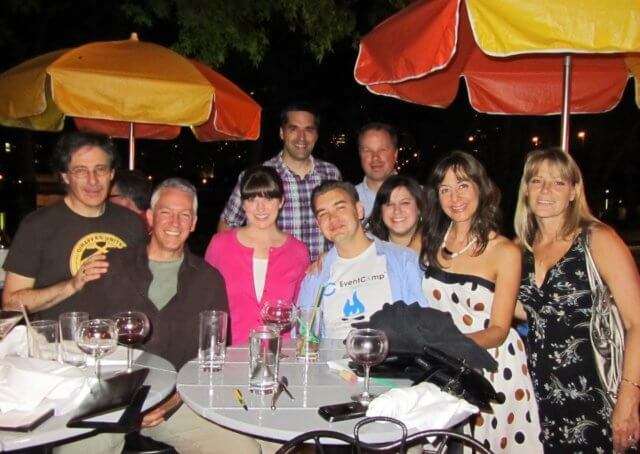
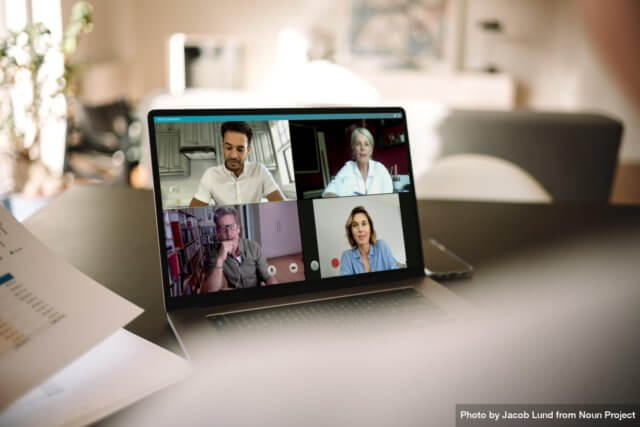
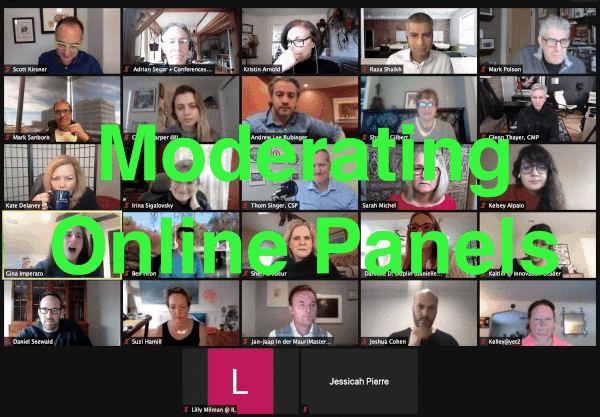 Last week I immensely enjoyed participating in a two-hour Zoom brain trust on moderating online panels. So good, it should be shared with a wider audience. So here’s a treasury of good ideas and resources we uncovered.
Last week I immensely enjoyed participating in a two-hour Zoom brain trust on moderating online panels. So good, it should be shared with a wider audience. So here’s a treasury of good ideas and resources we uncovered.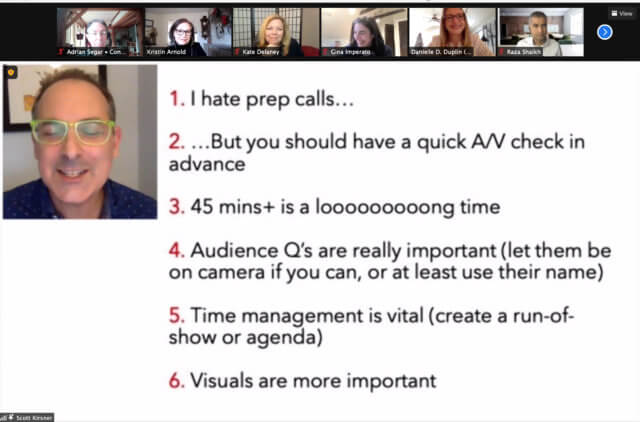 —
—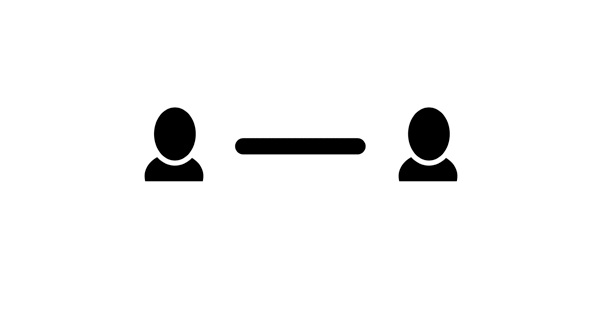 One of the best and simplest ways to build active learning and connection into any meeting is to regularly use
One of the best and simplest ways to build active learning and connection into any meeting is to regularly use 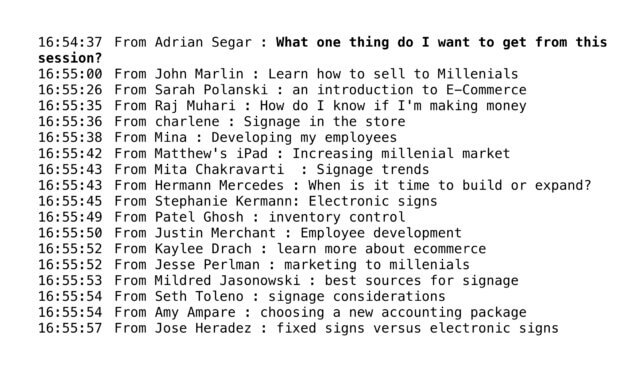 In the example above (a breakout session held in Zoom for store owners) there is interest from more than one participant in selling to millennials, store signage, e-commerce, and employee development.
In the example above (a breakout session held in Zoom for store owners) there is interest from more than one participant in selling to millennials, store signage, e-commerce, and employee development.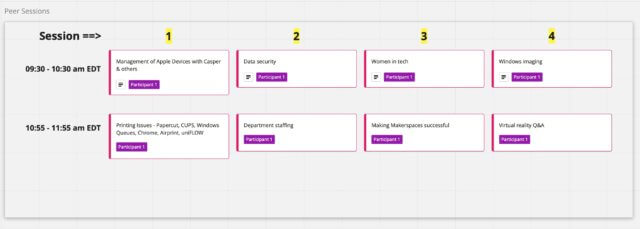
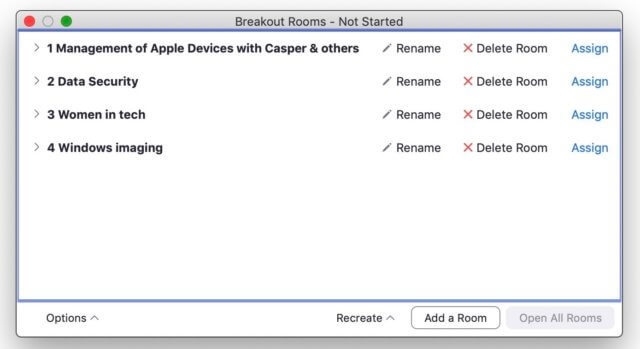

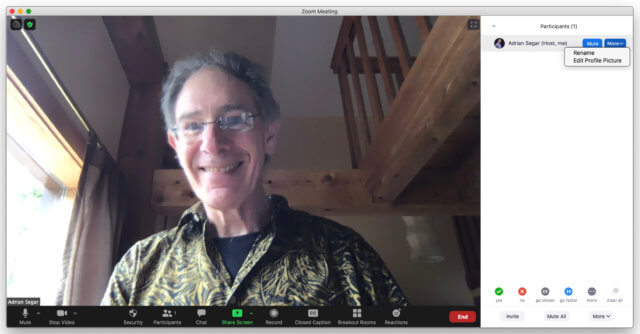 1: Click on Participants in the Zoom toolbar at the bottom of your screen.
1: Click on Participants in the Zoom toolbar at the bottom of your screen.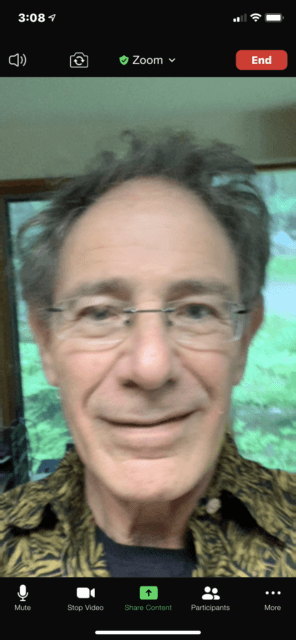
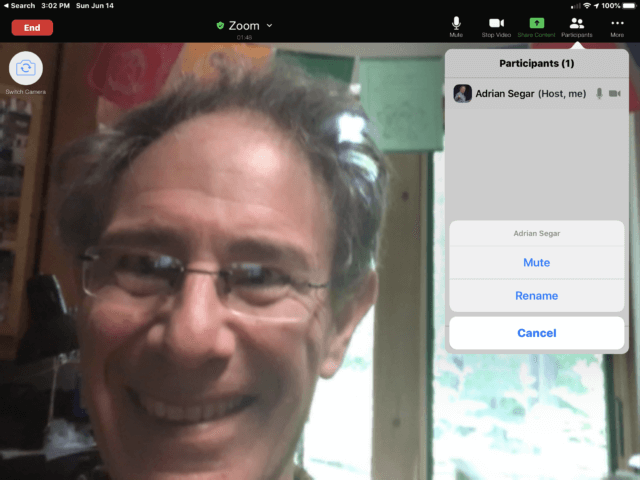 3: Tap Rename, enter your desired new name, and tap Done.
3: Tap Rename, enter your desired new name, and tap Done.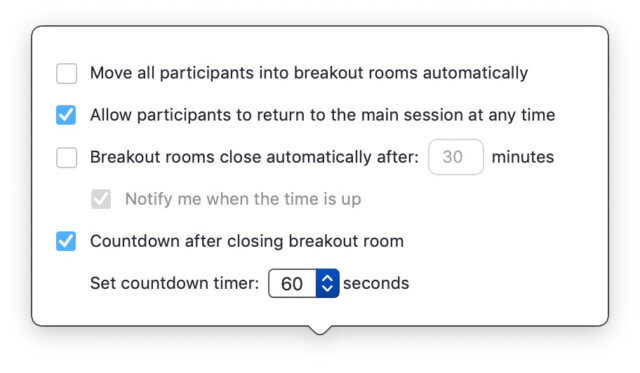 You’re ready to start the set of peer sessions! Tell participants they are about to be moved to their desired session and click Open All Rooms.
You’re ready to start the set of peer sessions! Tell participants they are about to be moved to their desired session and click Open All Rooms.
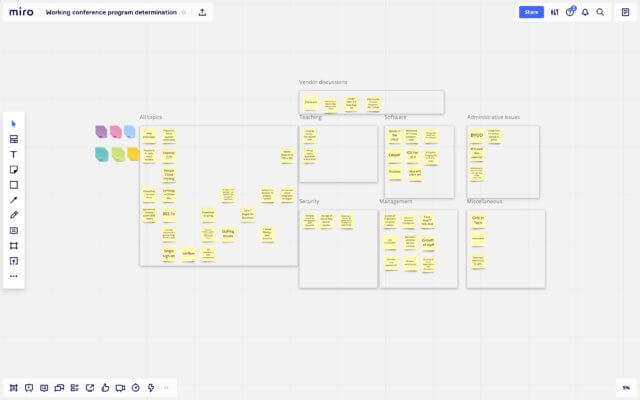
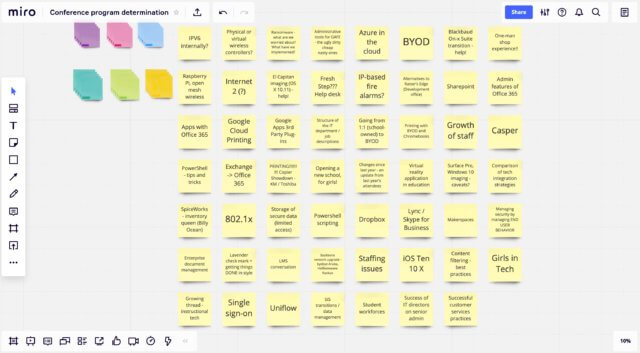

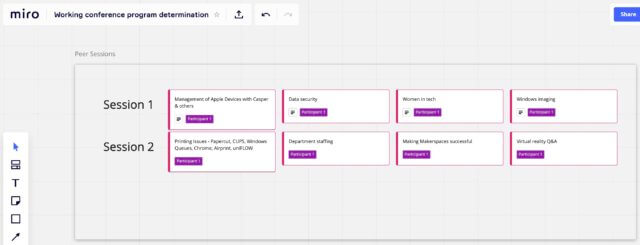
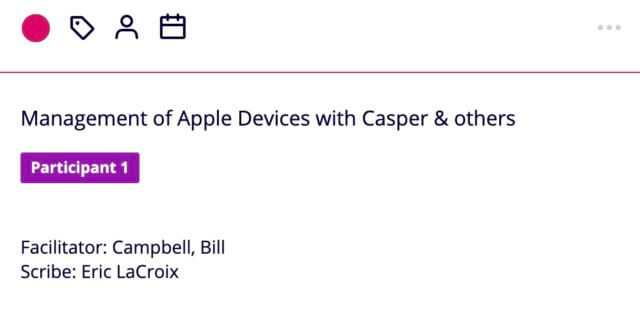
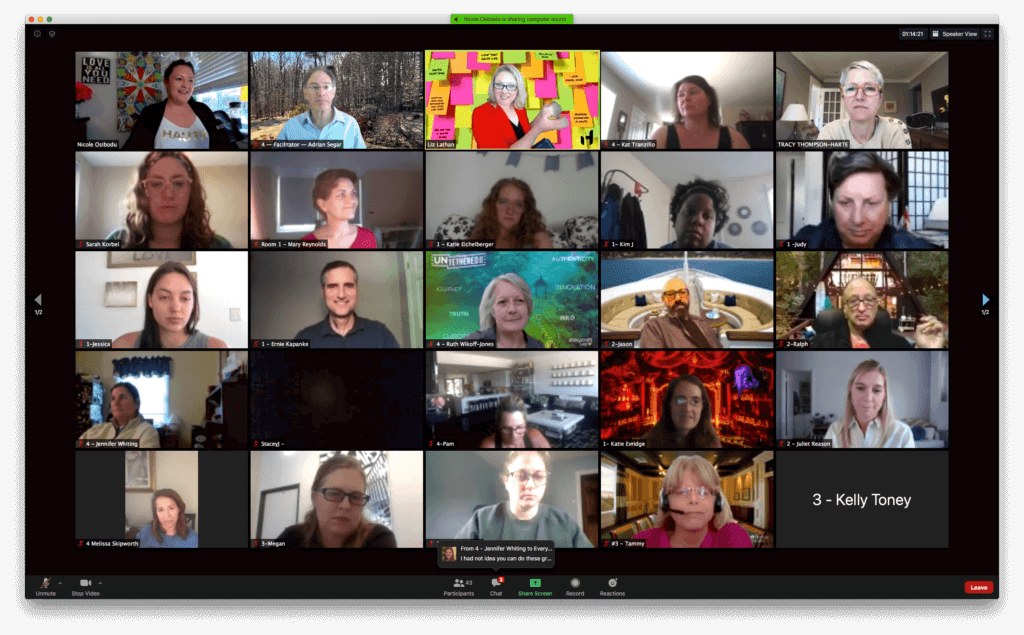 Part 1
Part 1