Review of Butter, a smooth meeting platform for facilitators
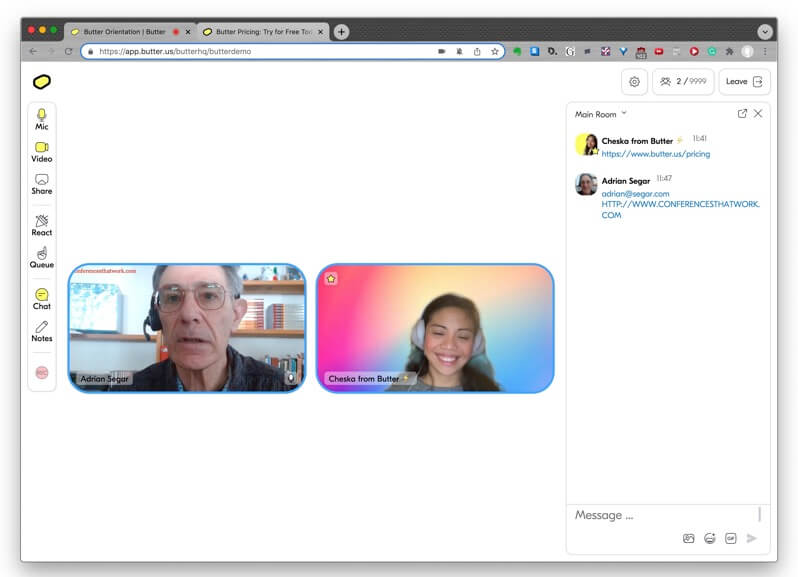
In this review of Butter, I’ll share a big-picture overview, what I think is Butter’s finest feature, an example of how to implement a meeting design in Butter, and my closing thoughts.
The usual caveats
Butter is less than a year old. Like just about every recently introduced online platform, its developers are continually updating it. (In fact, my demo focused on a brand-new capability which I think is one of the best features of the product.) So by the time you check it out, some aspects of this review may be inaccurate or incomplete.
In addition, this is not an in-depth shakedown of the product. I haven’t had an opportunity to take Butter through its paces with a full crew of participants and co-facilitators. If you do so and have additional observations, please feel free to share them in the comments below.
Butter — the big picture
Butter is a meeting platform designed for planning and running online “workshops”. I’ve written about workshops that aren’t, and I’m happy to report that the Butter design team defines workshop as I do: a meeting that emphasizes the exchange of ideas and the demonstration and application of techniques and skills. In other words, workshops involve significant amounts of participation and active learning.
What I like about Butter is that it’s easy to use, has a short learning curve, and, most important, its design provides efficient and effective meeting facilitation. I’ve facilitated in-person meetings for decades and online meetings for the last ten years. And, as facilitators with experience in both environments know, there’s a significant workload difference between these two environments.
The challenges of facilitating online versus in-person
I can normally facilitate an in-person workshop with, say, fifty participants by myself. If there are tools I need — whiteboards, flip charts, a few slides, sticky notes, pens, room layouts, etc. — I can set them up in advance and bring them into play if and when needed. Because these tools are an integral part of the physical environment, introducing them during the session is a natural part of the facilitation process.
I can’t run an online workshop of the same size without additional help. Guiding participants through the session while paying attention to group energy and dynamics takes all my attention. I simply can’t do this well while simultaneously handling the event production. (For example, setting up breakouts, running polls, monitoring chat, noticing that a breakout group has only one member, reading participant energy from a host of tiny windows on multiple screens, etc.)
Butter makes facilitating online workshops easier. I explain why below.
A perfectly serviceable platform for most online meetings
It’s worth mentioning that, while Butter lacks some features available in competing tools, it’s a perfectly serviceable platform for vanilla online meetings with fewer than 200 participants. So it’s reasonable to consider adopting Butter for all kinds of online meetings with a specific group. This can ease the inevitable learning curve issues associated with introducing any new tool.
The finest Butter
[Sorry, but this 1982 commercial sprang to mind.]
I think the best feature of Butter is its recently introduced Session Planner. The Session Planner provides an integrated run-of-show, called the agenda, which is more than a detailed production agenda. Many production teams use spreadsheet tools like Google Sheets or Excel to create production schedules, though high-end run-of-show software, like Shoflow, is also available. What’s cool about Butter’s Session Planner is that it integrates any desired combination of Butter’s tools into the run-of-show agenda, so they become available for use when needed.
The Session Planner allows you to prep your entire workshop beforehand, just like I do at in-person workshops where I set out my tools in advance. You build a Butter agenda with blocks, and each agenda block can be customized to your needs with the tools — whiteboard, breakouts, polls, Miro boards, Google documents, YouTube videos, and more — that you’ll need for that block.
What’s more, the same agenda, minus the production details, is also available to attendees, so they know what’s going on.
Integrating your chosen tools into the production schedule in this way makes it much more feasible to effectively facilitate an online workshop by yourself. (Butter’s paid versions allow you to add co-facilitators.)
How Butter spreads
Butter’s excellent orientation and Handbook provide detailed information on how to use the product.
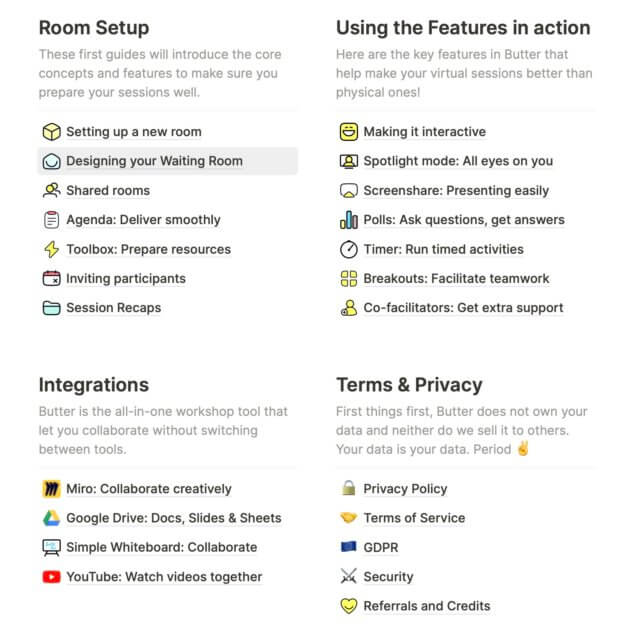
Butter rooms
Butter sessions take place in rooms.
You can create and preplan as many meeting rooms as you like. Paid Butter plans allow you to share your room designs with other users.
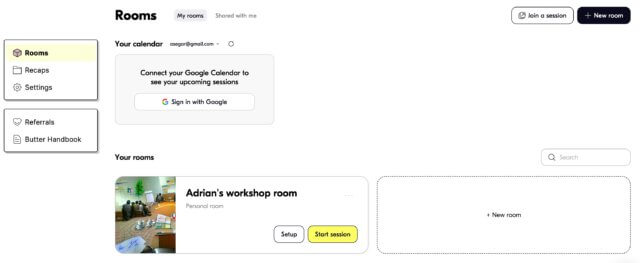
Let’s hold a meeting session in Adrian’s workshop room.
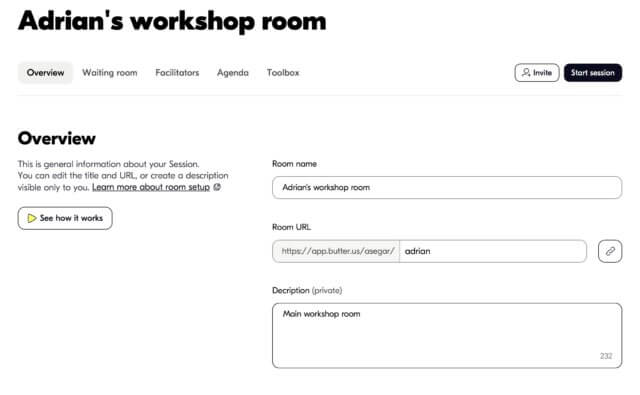
Each room has its own link (which you can customize) and share in various ways with attendees.
Once you’ve created a room, you can add a Waiting room, co-facilitators (paid plan), custom Tools to be used in this room, and the all-important Agenda.
Let’s look at each of these in a little more detail.
Waiting for Butter
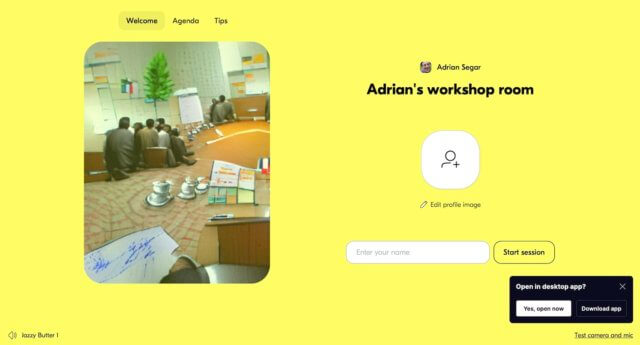
When participants join a meeting, they arrive in a waiting room, like the one above. There they can add their name and a profile image (photo or avatar) if they don’t have a Butter account. Attendees have the opportunity to download the Butter desktop app and can test their camera and microphone while waiting.
You can customize a waiting room can with an image, background color, and optional wait music that an attendee can mute. (Butter has some audio clips or you can upload your own). You can also choose whether attendees can enter a meeting session immediately or must “knock” for the meeting room owner to let them in.
In addition, you can choose to share the meeting agenda with attendees in the waiting room. And a Tips menu informs waiting attendees about how they can react to what’s going on in the meeting and Butter’s hand-raising system for queuing participant comments, questions, or ideas.
Butter tools
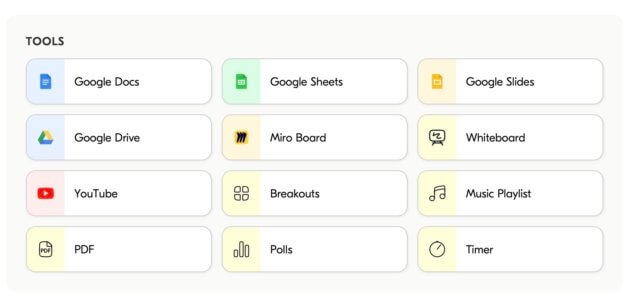
Butter includes a comprehensive toolset that you can customize and add, as needed, to a room’s meeting agenda blocks. Each room has its own unique toolbox. A really important feature is that some of the tools — Google Drive: docs/slides/sheets, YouTube, Miro, and Whiteboard) — integrate core resources from other providers directly into Butter. For example, participants can work collaboratively on Miro boards during a session without having to run Miro in a separate app or browser window. Similarly, you can display and work on Google Drive files and watch Youtube videos in a seamless fashion.
Butter breakouts
Importantly, Butter provides breakouts quite similar to those available in Zoom, and with some features that Zoom lacks. You can prebuild two kinds: Rooms and Groups. Participants can move between Rooms, and initial participant assignments can be prechosen or random. With Groups you decide the number of participants you want in each Group, and Butter assigns people automatically when the breakout begins. Participants cannot move between Groups.
In addition, you can assign tasks for breakout groups. Butter shows these tasks in each breakout, and breakout members can mark them complete. This is a nice feature that obviates the need for the session facilitator to message breakouts to tell them what to do.
What’s especially cool is that you can assign tools to breakout groups! Members can watch a video, or work collaboratively on a Google Doc or Miro board.
While breakouts are going on, a facilitator can monitor what’s happening in each breakout. You can observe a breakout without joining it, and see the tasks they’ve checked off. Participants can ask for help and you’ll be notified and can join their breakout. You can broadcast messages to all breakouts. And you can reassign participants to different breakouts, or reshuffle Groups to get a fresh set of people in each.
Butter breakouts provide a well-designed feature set and user interface that other meeting platforms would do well to adopt!
Polls, timers, and whiteboards
Basic polls are another tool. You can create multiple-choice or open-ended polls, which should be sufficient functionality for most situations. Upvoting is available for open-ended polls.
Buffer’s integrated countdown timers provide a welcome tool for keeping sessions on track or timing a break. You can prep them beforehand and start them with a click. Facilitators can stop the timer, and add an extra minute. Participants see a timer task description and can click a button when done. The facilitator can see how many have finished. I love this feature!
Tool use flexibility
You can preset just the tools you need for each agenda block, ready to use when the time comes. But should you need a different tool during a session you can add one on the fly.
The heart of a Butter session — the Agenda
To give a taste of the heart of Butter, here’s a hypothetical meeting design and how you might implement it in Butter.
Meeting design case
Twenty-one people are meeting for the first time as a group to work together on an issue: increasing governmental and non-profit support for the elderly population in their region. The group will meet regularly over the coming year. Some of the attendees know a few other people in the group. The first desired outcomes for the meeting are that:
- Participants get to know each other better;
- The group creates a coherent set of initial issues and topics to address at subsequent meetings, and;
- The group identifies who is interested and willing to work on the selected issues and topics.
Oh, I nearly forgot, we have just one hour for our initial meeting. Obviously, that’s not enough time to completely address these outcomes, especially #1. But let’s see what we can do in the available time.
A possible design
To begin, after a brief welcome, we’ll use one of my key facilitation techniques: The Three Questions. (See my book Event Crowdsourcing for detailed instructions for designing and running this powerful process.) Because of the limited time, we’ll run The Three Questions in trio shares. This will start to satisfy the first desired outcome, while simultaneously uncovering issues and topics that the group wants to explore. Next, we’ll address #2 using a Miro board for participants to share the issues and topics they think are important and/or want to work on. Participants will also cluster what they share during this block, addressing outcome #2.
Finally, we’ll switch to a facilitated group discussion on what’s been suggested, and work on next steps for future meetings (outcome #3), followed by a short closing.
Agenda example
Here’s a potential Agenda for the one-hour session.
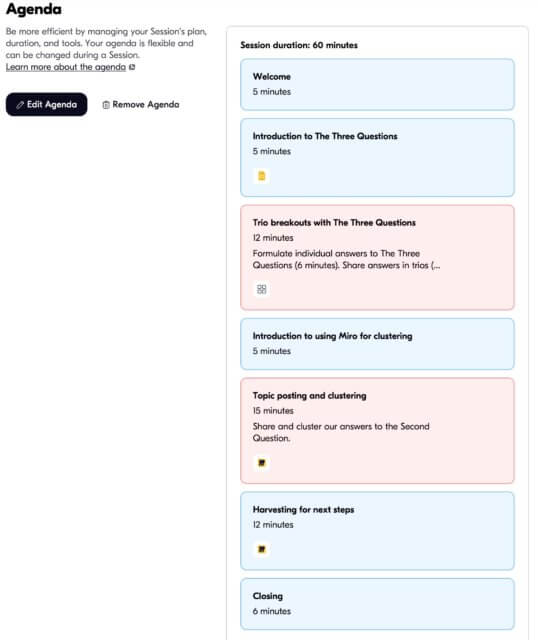
I built this Agenda quite quickly in Butter. It’s built of Blocks, each of which can be given a title, description, duration (with the option to show to participants or not), associated tools (see above), and private notes for the facilitator(s).
In the above example, I’ve added several tools to the relevant session blocks, Google slides to introduce The Three Questions, a Group breakout for trio sharing answers, and a Miro board for sharing, clustering, and reviewing topics.
When I begin this session, each Block’s tools are shown in a sidebar, with a Start button for each tool. A click activates the desired tool. Like this.
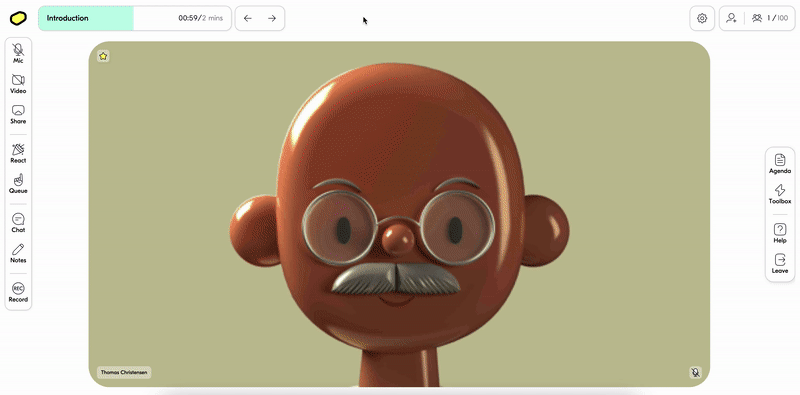
I haven’t seen an easier online platform for facilitative process tool integration than Butter.
Check out Butter’s extensive Agenda help to learn more about how it works.
Additional capabilities while spreading Butter
Butter includes a spotlight mode, which you can use to bring one or more participants “on stage”, as shown below.
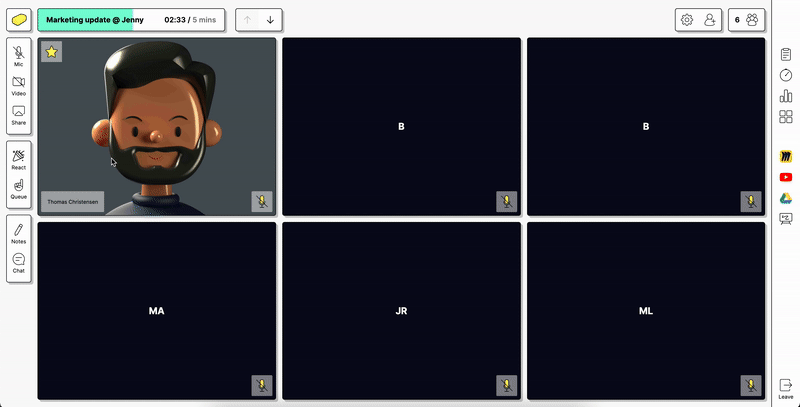
And Butter includes two well-designed participant interaction tools: Reactions…
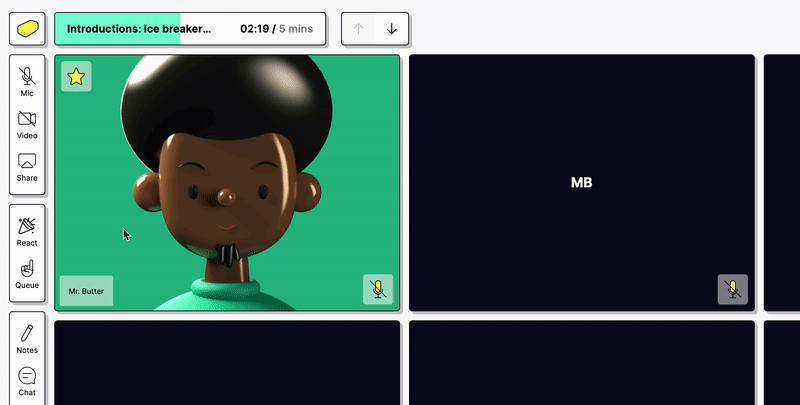
…and the especially useful Raise Hand Queue. This is another feature that facilitators will love. Here’s how a participant raises their hand, with an idea, comment, or question.
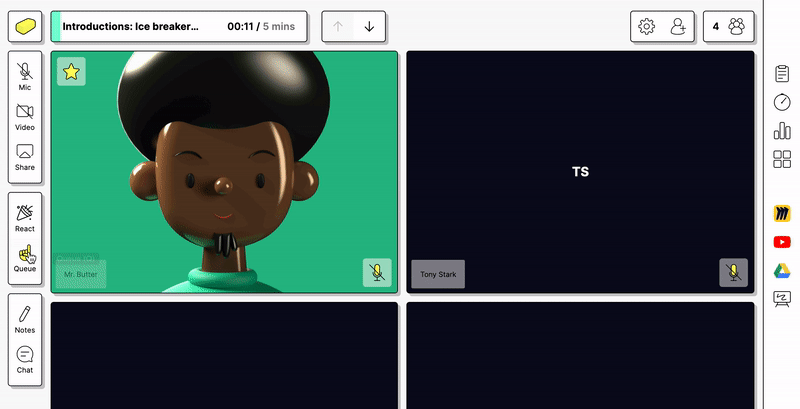
And here’s how a facilitator chooses who speaks next.
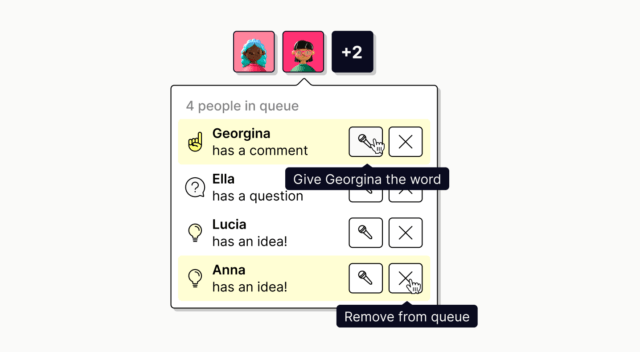
Butter also includes public, private, and facilitator-only chat. Chat can be “popped out” to a separate window, which is handy if you want to read it on a second monitor. Nice!
Butter quality, onboarding, help, and more
I found Butter unusually easy and intuitive to learn. You can run it in a browser (preferably Chrome) or a desktop app. The user interface is simple and logical. I never found myself thinking “now how do I do that?” — a common experience with other online meeting platforms. I think most new users will have little problem getting up to speed.
Though I haven’t used Butter in a demanding environment, I encountered no errors or glitches while investigating its capabilities. The only limitation I found is that I can only access my root Google Drive folder; I can’t see its subfolders. Hopefully, Butter will remove this limitation in the future.
The Butter Handbook succinctly explains how to use the platform. It’s clearly written, available during a session, and includes excellent graphics, animated when appropriate.
When the platform needs a moment to implement what you’ve requested, a lighthearted message appears letting you what’s going on. The whole product has a “we don’t take ourselves too seriously” vibe.
You can invite participants via Google Calendar, a Room link, and even during a live session.
Online support from Butter is built into the platform. It currently states a response time of under two hours. I didn’t hear back in that time period, but, hey, I asked on a Sunday…
Butter’s parent company, MeetButter ApS is based in Denmark and Butter has a clear privacy policy and GDPR.
A review of Butter costs
Butter currently has three pricing plans: one free and two paid. The free plan, which I used for this review, includes up to 50 participants and one facilitator.
The Pro plan ($25/month or $300/year) ups the maximum number of participants to 100, allows up to 2 co-facilitators via shared rooms, and includes the capability to record sessions in the cloud.
Butter’s Legendairy(!) plan ($42/month or $500/year) ups the maximum number of participants to 200 and allows unlimited co-facilitators.
Cheska, my demo partner, told me that Butter is reviewing its pricing and may drop the maximum number of participants in the free plan to 20 in the future. I asked about one-off pricing and she told me the company was considering it.
In my experience, it’s common for new platforms like Butter to adjust their pricing models over time, so check here for current information.
Wrapping up this review of Butter
Butter’s tagline is “Virtual collaboration as smooth as butter“. While I have enjoyed thinking up butter-related phrases to use in this post, I’m not a big fan of the product name. (But I’m not a marketing expert either.)
Want to learn more about Butter? You can:
- check out this April 2021 Apple podcast with Jakob Knutzen, the CEO of Butter [22 mins]
- read this Techcrunch article
- scan this thread on Product Hunt
I hope this review of Butter has been helpful. I’m a fan! I encourage you to add questions, corrections, and your own thoughts in the comments below.

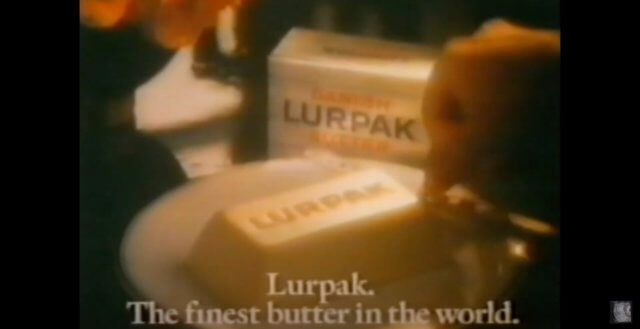
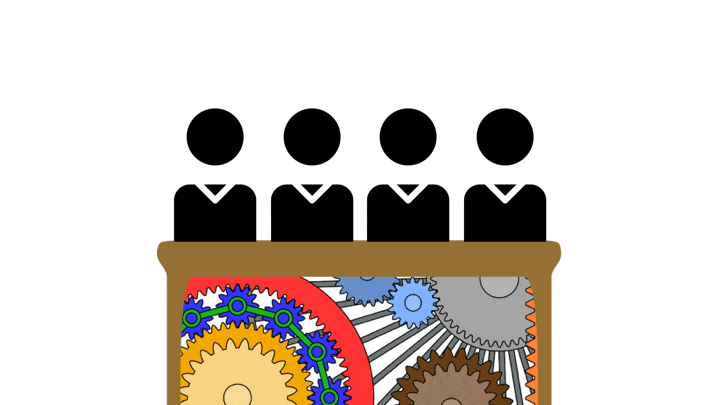 Tired of meetings that don’t end on time? Who isn’t? Things were bad enough when we held our meetings in person. Now so many meetings are online, it’s easy to saddle remote workers with back-to-back meetings. When one overruns, you’re late to the next one. Hey presto, your tardiness snowballs! (And, no,
Tired of meetings that don’t end on time? Who isn’t? Things were bad enough when we held our meetings in person. Now so many meetings are online, it’s easy to saddle remote workers with back-to-back meetings. When one overruns, you’re late to the next one. Hey presto, your tardiness snowballs! (And, no, 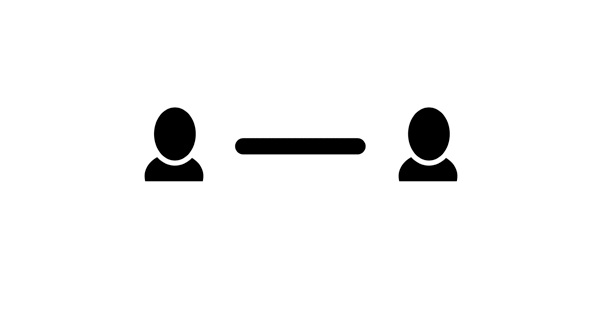 One of the best and simplest ways to build active learning and connection into any meeting is to regularly use
One of the best and simplest ways to build active learning and connection into any meeting is to regularly use